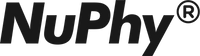Frequently Asked Questions
PRODUCT QUESTIONS
Are there other keyboard layouts available?
Currently, our official website only offers QWERTY (ANSI) layout keyboards. Some distributors also provide DE-ISO layout keyboards for the Gem80 model. These specialized layouts are customized by our regional distributors based on local market needs and are exclusively sold through them. If there is significant demand from customers for additional layouts, our distributors will consider customizing and releasing corresponding versions.
How many devices can a wireless keyboard connect to?
Our wireless keyboard supports up to 5 devices, but connections are not simultaneous.
- Wired Mode: Simply switch to wired mode and plug in the USB cable for immediate use.
- Wireless Mode:
- Press and hold the designated shortcut key to pair with 3 Bluetooth devices and 1 2.4G device.
- Use quick-press shortcuts to switch between paired devices effortlessly.
Why do magnetic switch keyboards only support wired mode?
To ensure optimal precision, our magnetic switch keyboards are currently designed for wired operation only. We have no plans to release wireless versions at this time. We sincerely apologize for any inconvenience this may cause.
Do other brands of keycaps fit our keyboards and can NuPhy keycaps be installed on other keyboards?
- Third-Party Compatibility: Most cross-shaped keycaps (QWERTY/ANSI layout) available on the market are compatible with our keyboards.
- NuPhy Keycaps on Other Keyboards: If your external keyboard supports cross-shaped keycaps, our keycaps can generally be installed on it.
Why is Bluetooth not working for me?
1. Check your history of connected devices to see if your keyboard is in it.
2. Refer to the quick guide shipped with the keyboard and follow the relevant steps if it is not in the history.
3. Remove your keyboard from the list if it has been added before.
4. After (3)., turn the bluetooth connection on your computer/keyboard off then back on, broadcast the device info from your keyboard, and complete the rest of the pairing process on your computer.
Why is my Bluetooth connection spotty?
Updating to the newest firmware may resolve you issue.
1. Go to the link: https://nuphy.com.au/pages/firmwares to download the latest firmware.
2 Set your keyboard to the wired mode.
3 Connect the keyboard to your PC running Windows or Mac OS with the provided USB cable.
4. Test if the keyboard is responding to keystrokes.
5. Double click on the firmware installation file to install it following the onscreen instructions.
6. Unplug the keyboard once the installation is successful.
7. Reboot the keyboard to check if the connection quality has been improved.
Why can’t I connect with 2.4 GHz?
Try pairing again with you 2.4g receiver with the following steps:
1. Set the keyboard towireless mode.
2. Press Fn+4 to enable the 2.4g channel, the wireless indicator should turn green.
3. Long press Fn+4 to enter 2.4g mode, the indicator will start blinking.
4. Plug in your 2.4g receiver to your computer, if the pairing is successful, the green indicator will remain
lit.
Feel to contact us at mike@mastex.com.au if the problem remains after following the procedure.
Why is my 2.4g connection unstable?
1. Try plugging the receiver in a USB 2.0 port.
2. If possible, keep the 2.4g receiver away from other transmitters/receivers could minimize interferences.
3. If the problem persists, you may attempt setting up the pairing again with the following steps.
(1) Set the keyboard to the wireless mode.
(2) Press Fn+4 to enable the 2.4g channel, the wireless indicator should turn green.
(3) Long press Fn+4 again to enter the 2.4g broadcasting mode, the indicator will start blinking.
(4) Plug your 2.4g receiver onto your computer, if the pairing is successful, the green indicator will remain lit.
Feel free to contact us at mike@mastex.com.au if the problem remains after following the procedure.
Some of my keys are not responding to presses/typing on their own, what now?
1. Make sure your battery level hasn’t dropped too low.
2. If the battery is well charged, try hot-swapping out the problematic switch, and swap in a replacement switch(three in total, shipped with the package).
How should I update my firmware/driver?
Please refer to A.2 for the instructions of firmware updating. The newest driver could be downloaded at https://nuphy.com.au/pages/firmwares and installed directly. At the moment, only the Windows driver is
available.
Why does my keyboard not auto-connect with bluetooth/remember its backlight settings?
Please update to the newest firmware which fixes this issue.
How should I maximize my battery life? What is the lifespan of my battery?
With the newest firmware the battery is expected to be able to sustain 192 hours of continuous use with a single charge, with the lifespan of the battery estimated at 3-4 years. To maximize battery performance, we recommend turning off all the lightings/effects when working under wireless for sustained periods of time, for maximum lifespan make sure you always charge the keyboard with a 5V/1A charger.