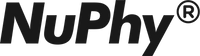Firmwares for NuType F1
Note: If it’s not necessary, please don’t update the firmware! Because the uncertainty may damage your keyboard!
One more thing that needs your attention! Please always use professional equipment in replacing the keycaps. Do not pull them out just in hand. Otherwise, it may damage the mechanical switches!
How to Update
Please follow the instructions correctly to flash the firmware.
1. Download the correct firmware for your layout (ANSI, ISO, JIS)
2. Use the cable that came with the box to connected your computer.
3. Make sure your keyboard is in cable mode.
4. Try to type something under the cable mode, to confirm whether the keyboard is connected successfully.
5. Install your exe file for Windows system. For Mac users, please unzip the file before running the program.
If you meet the problem of “App is damaged and can’t be opened. You should move it to the Trash. ” Here is the instruction below to fix it.
1. Download the GateKeeper_Helper and open the "GateKeeper_Helper.command" first.
2. Then, you will see five options on the screen. When it ask you to enter your choice, please type 3 and hit Return. Next, it will show you that "Drag & Drop The App Here Then Hit Return", please drop the firmware to the GateKeeper and hit Return. Now, please input your password and click enter. You will see the [Process completed], done!
3. Finally, please try to open our firmware again and you should be able to process the firmware update this time. Thank you so much for your patience!
Firmwares for NuType F1 V1.01
What's New (ANSI-US English & Korean)
1. Replace the FN +TAB hotkey with FN + TAB + W. In addition to the switch between OPT and CMD functions, we also switch FN with CTRL to better adapt to Windows. Press FN + TAB + W again to turn off the Windows mode.
2. Add a new FN+TAB+I hotkey to change the default behavior of the ESC key on the upper left corner into ~, while the ESC function will be performed using FN + ~, given that the ESC function is rarely used in iPadOS and iOS. Press FN + TAB + I again to turn off the iOS mode.
3. After restarting the Keyboard, it can remember the specific Mac/Win/iOS mode that you set before.
4. Add a new FN+Backspace =DEL hotkey.
5. Add a new FN + Up Arrow = Page Up hotkey, and a new FN + Down Arrow = Page Down hotkey.
What's New (JIS-Japanese)
1.Repair the functions of two keys beside the SPACE.
2.Add a new FN + Left Arrow = ESC hotkey.
3.Replace the FN +TAB hotkey with FN + TAB + W. In addition to the switch between OPT and CMD functions, we also switch FN with CTRL to better adapt to Windows. Press FN + TAB + W again to turn off the Windows mode.
4.Add a new FN+TAB+I hotkey to change the default behavior of the ESC key on the upper left corner into ~, while the ESC function will be performed using FN + ~, given that the ESC function is rarely used in iPadOS and iOS. Press FN + TAB + I again to turn off the iOS mode.
5.After restarting the Keyboard, it can remember the specific Mac/Win/iOS mode that you set before.
6.Add a new FN+Backspace =DEL hotkey.
7.Add a new FN + Up Arrow = Page Up hotkey, and a new FN + Down Arrow = Page Down hotkey.
Download the Firmware
Note: the following version does not include the firmware for ISO layout. The ISO version will be released later.
NuType F1 ANSI Layout V1.01
Mac(10.15 or later)
Windows
NuType F1 JIS Layout V1.01
Mac(10.15 or later)
Windows
NuType F1 User Manual for Firmware V1.01
User Manual V1.01